WordPress is a fantastic content management system and, without a doubt, one of the internet’s favourites. With WordPress on your side the world is your oyster but as with everything, there are some common mistakes and pitfalls to avoid. Here’s a list of common mistakes we see and what to do about them.
1. Less is more when it comes to plugins
“There’s a plugin for that” – the phrase any great developer dreads to hear. When we build a website with WordPress and it comes to plugins, less is more. Plugins can be great as they allow you to add functionality to your site with the click of a button, without reinventing the wheel. However, they can add lots of bloated code and tables to your database which will slow your site down and possibly create security weaknesses. So choose wisely, don’t install plugins that aren’t necessary and always try to use ones that are highly rated and from a good source. But if the functionality can be done without a plugin then this is always the best method. If you have plugins installed on your site that you’re not using, removing them can help speed up your site.
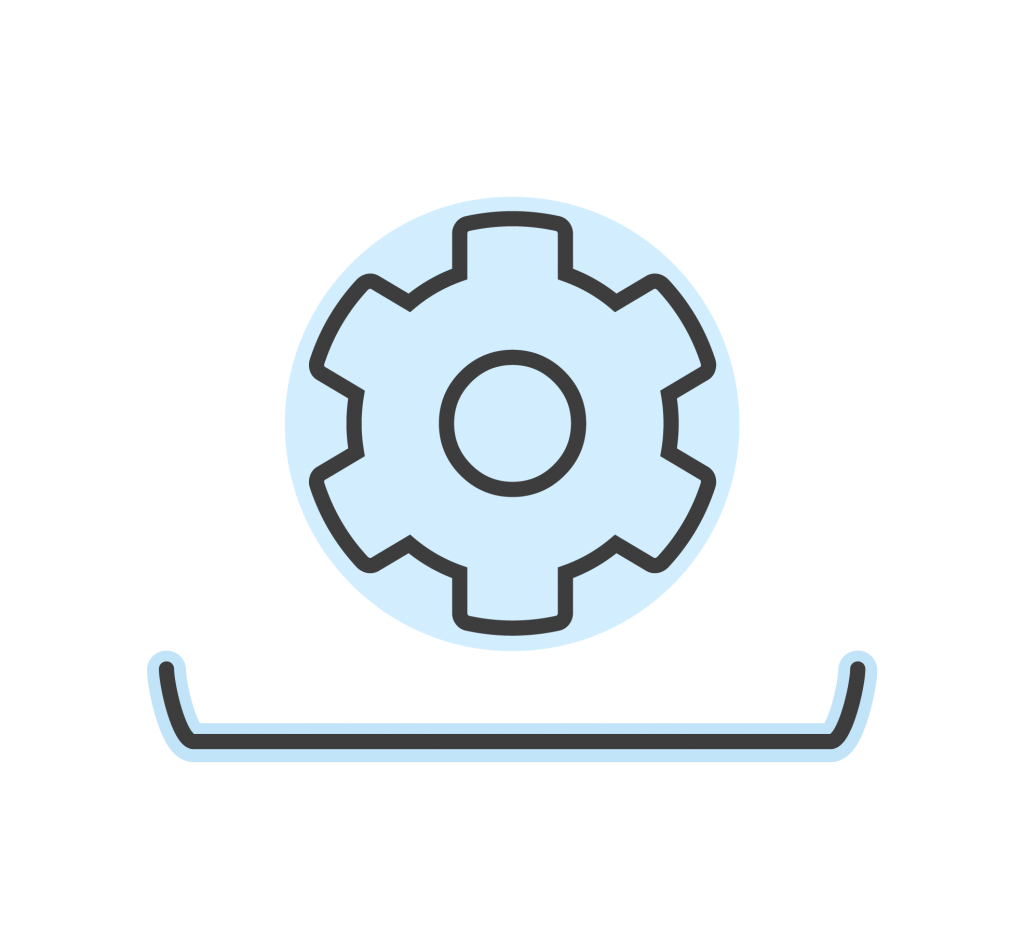
2. Keeping WordPress and plugins updated
We’re all guilty of letting those little notifications build up on our phones and laptops and keep saying we’ll get to it later. When it comes to WordPress and plugins, make sure you’re not running outdated versions. Outdated versions open up all sorts of security issues for your website and makes it more vulnerable to hacking. You might think “no one would want to hack my site” but there are all sorts of weirdos and brute force attacks attempted on WordPress sites daily so don’t put your investment at risk.
Talking about security, make sure you avoid using the default WordPress login username “admin” and use a strong password that isn’t predictable or simple.

3. Resizing images for web
Large images that are not optimised for web are the main cause of slow loading pages. No one likes a slow website so make sure you save images for web resolution and optimise them as far as possible. Ideally, you want to save images to have a maximum width of 2000 pixels on average (ideal for large header images on wide screens) and saved at 72dpi. But if an image will only ever appear at 200px width on the site then you should save it at this size – this is called ‘serving scaled images’. We talked about Plugins, and there are useful and highly rated ones that can optimise images for you within WordPress like WP Smush. But we would recommend using a website called Tiny PNG to compress the images before they are even added to your site.
4. Accidentally throwing shade to search engines
When you’re ready for your site to get found on Google and search engines, make sure you’re not inadvertently throwing shade. There’s a sneaky little setting where you can “discourage search engines from indexing this site”, make sure that’s not checked. We also recommend adding a plugin such as Yoast SEO to optimise your pages and content with keywords, inline links, images, metadata and so on to give your site the best chance of ranking highly on search engines.
If you want to find out more about SEO in 2019 and what to look out for, we’ve got another blog on that topic.
5. Making updates and changes to your live website
Technically, there’s nothing wrong with updating your live site but it should always be avoided where possible. Updating the WordPress core and any plugins sometimes adds a very ugly-looking screen saying “Your site is in maintenance mode” – not good for any users landing on your website, especially if it’s their first visit. Updates can also, on occasion, break your website – with either core functionality not working or the design going out the window; or worst case, your whole site could be brought down (or the server – yes this has happened). That’s why it’s always best to have a developer do any changes on their local environments and then push it to the live site once everything has been triple-checked.
However, in 99.9% of cases you will be perfectly fine to change content so don’t worry about adding new pages or changing any text or images on the pages/posts on your site. Although there can be some issues with this, which takes us nicely onto our next point.

6. Uh oh.. This page can’t be found!
Changing permalinks on your site or deleting a page can give the dreaded 404 error page. Permalinks are the URL for your pages and posts for people to access them, and they’re what search engines and other websites use to link to your website. Which makes them very important. WordPress allows you to update and change your permalink settings at any time but this should never be done without some serious thought and planning. If a user is greeted with a 404 page, then often they will just leave the website immediately, causing your website’s search engine traffic and referral traffic to drop considerably. As well as a good experience and page speed, there’s loads more to ensure your site visitors turn into customers.

Deleting pages has the same effect. Search engines will have indexed the URL for the page but will not recognise if the page is deleted. This means people may click onto your site and be greeted with the 404 page and then immediately leave.
If you want to change your permalinks (even just for one page), or delete a page then you should consult a web developer and they can put the appropriate steps in place so that your SEO and traffic does not take a hit.
Why not grab our ebook to help you get on ROI from your website? We’ve got plenty more tips and tricks to add to your war chest.